How to Integrate Mollie in WordPress with Paymattic
Mollie is a powerful payment gateway that simplifies online payments for your webshop. This article will guide you through configuring Mollie on your WordPress Site with the Paymattic plugin.
Prerequisites
To get access to the Mollie payment gateway, you need the Paymattic Pro Plugin.
Configuring Mollie Payment Method
To configure the Mollie payment gateway through Paymattic, follow the steps with screenshots below.
First, go to Paymattic → Payment Gateway from your WordPress dashboard.
Click the Mollie tab from the left sidebar, and the Mollie Settings page will open.
Select a Payment Mode between Test (for test payments) and Live (for real payments). Both options follow the same configuration process. For this example, we will choose the Test Mode.
Then, you need to obtain the Publishable key from your Mollie Account.
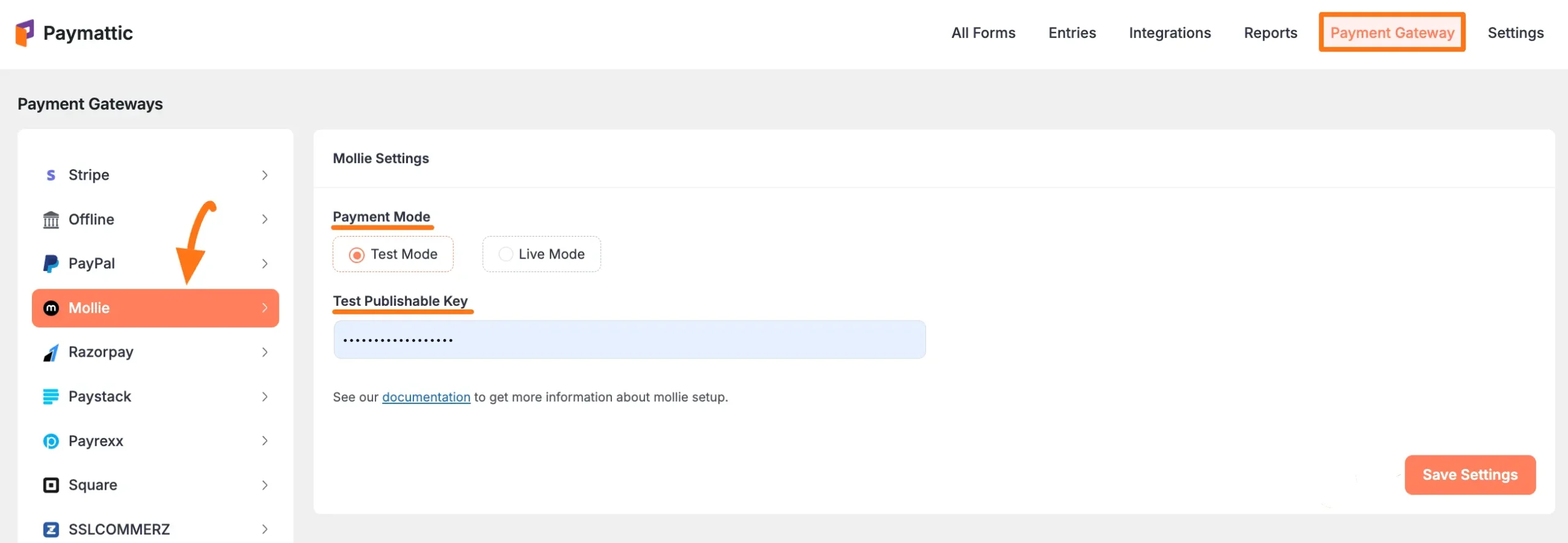
Step 3: Get Mollie API Key
First, log in to your Mollie Account.
- If you do not have an account, you will need to sign up first.
Once you log in to the Mollie Dashboard, navigate to the Developers section from the sidebar menu.
Click on the API keys tab to view your keys.
- The API Keys tab will appear
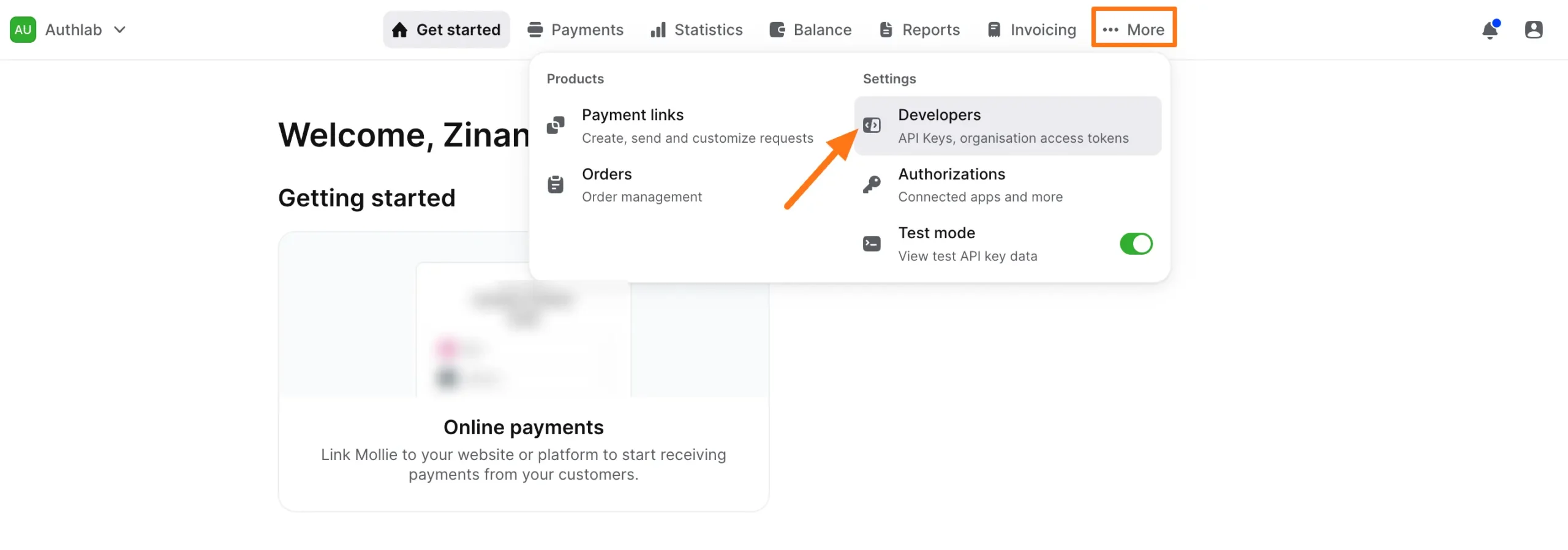
- Get your API Key:
- For Test Mode: Copy the Test API Key
- For Live Mode: Copy the Live API Key
Note
Make sure to use the correct API key that matches your selected Payment Mode:
- Test Mode → Test API Key
- Live Mode → Live API Key
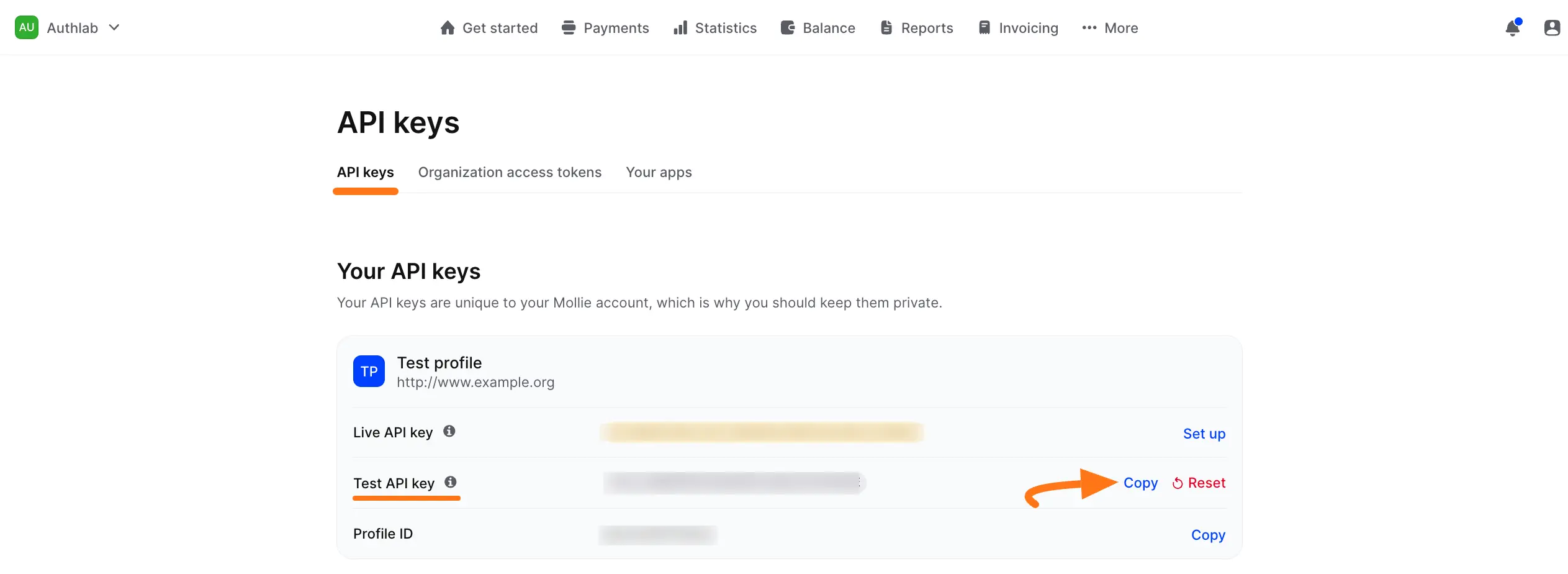
Step 4: Configure in Paymattic
Go back to your WordPress admin dashboard and navigate to Paymattic → Payment Gateway and click the Mollie tab.
Paste the copied API key into the Publishable key field.
Finally, press the Save Settings button.
Your Mollie account will now be integrated with Paymattic for your WordPress Site.
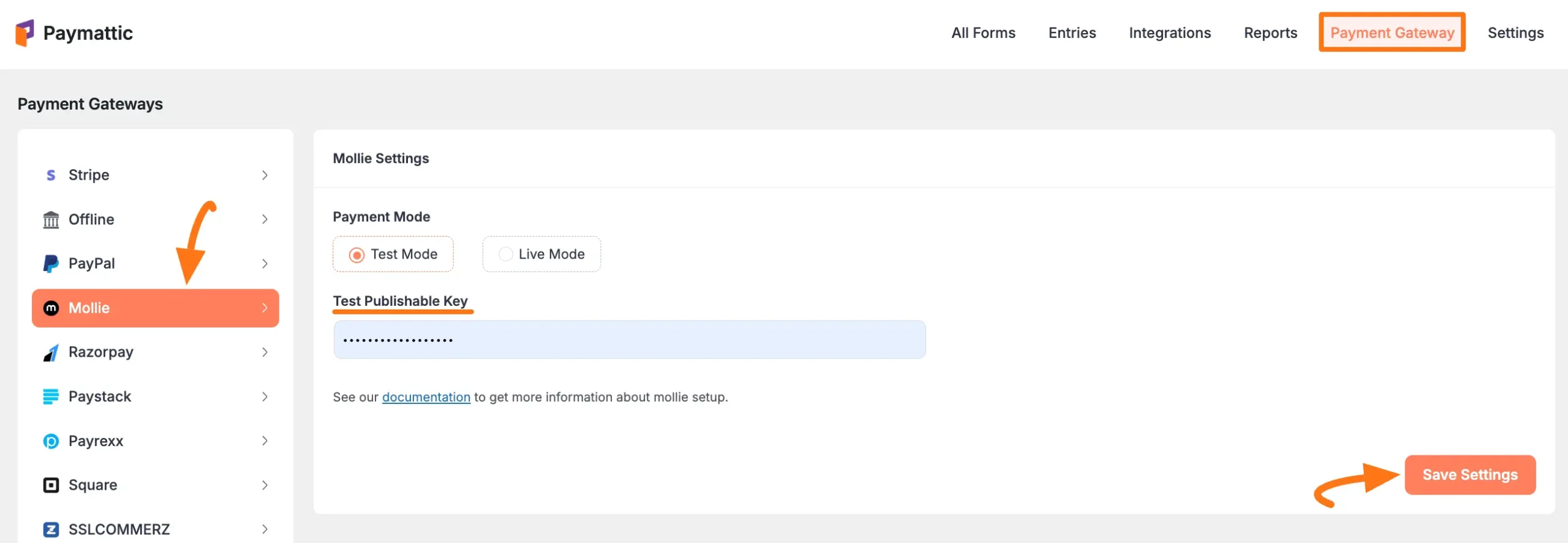
Using Mollie in Forms
Once you've completed the setup, you can add Mollie to your forms:
For existing forms: Add it to any Payment Form
For new forms:
Learn more about adding payment methods
Note
The Mollie payment method will not function unless you complete the configuration process properly.
Need Help?
If you have any questions, concerns, or suggestions, please contact our @support team. We're here to help!
