How to Edit, Duplicate, or Delete Paymattic Forms
This article will guide you through the process of how you can easily Edit, Duplicate, or Delete your existing Forms in Paymattic.
How to Edit the Form
First, go to the Paymattic Dashboard from the WordPress Left Sidebar and click All Forms. And, all your existing Forms will appear on this page.
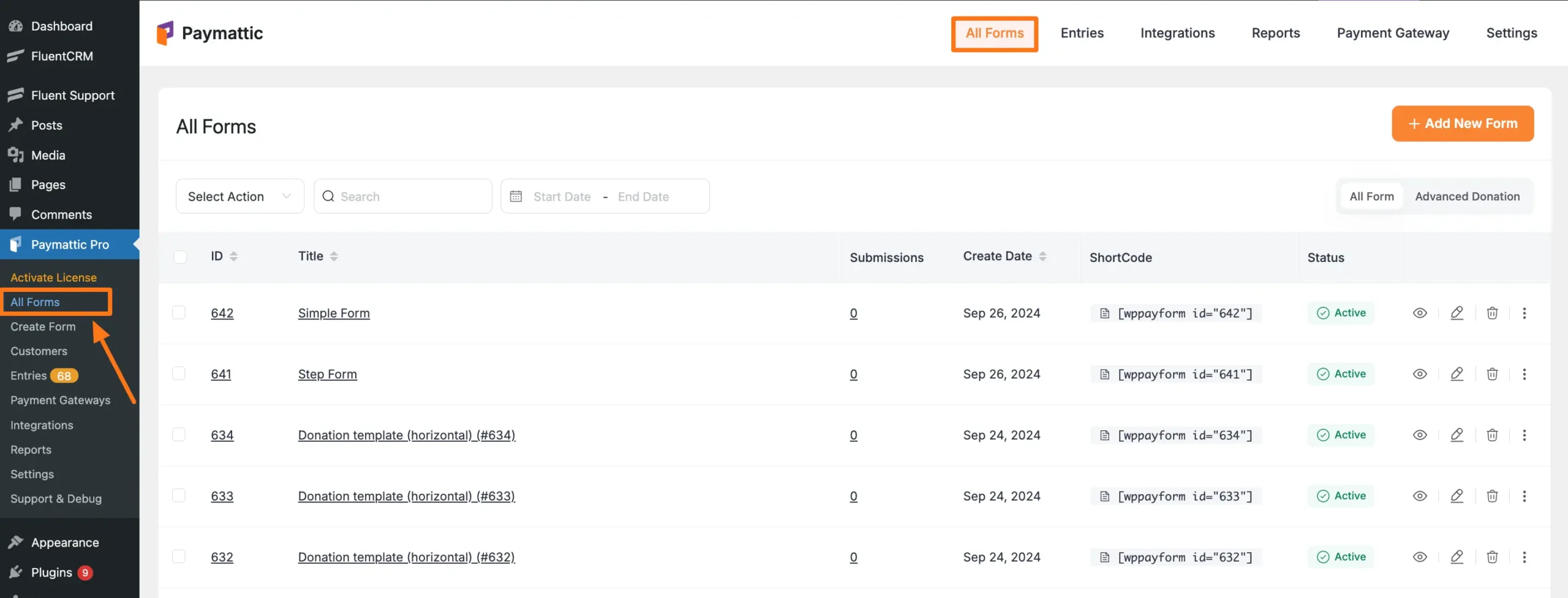
Now, click the Pencil Icon of your desired form that you wish to edit.
![]()
After clicking the pencil icon, you will be redirected to the form Editor page where you can make all necessary edits to your form.
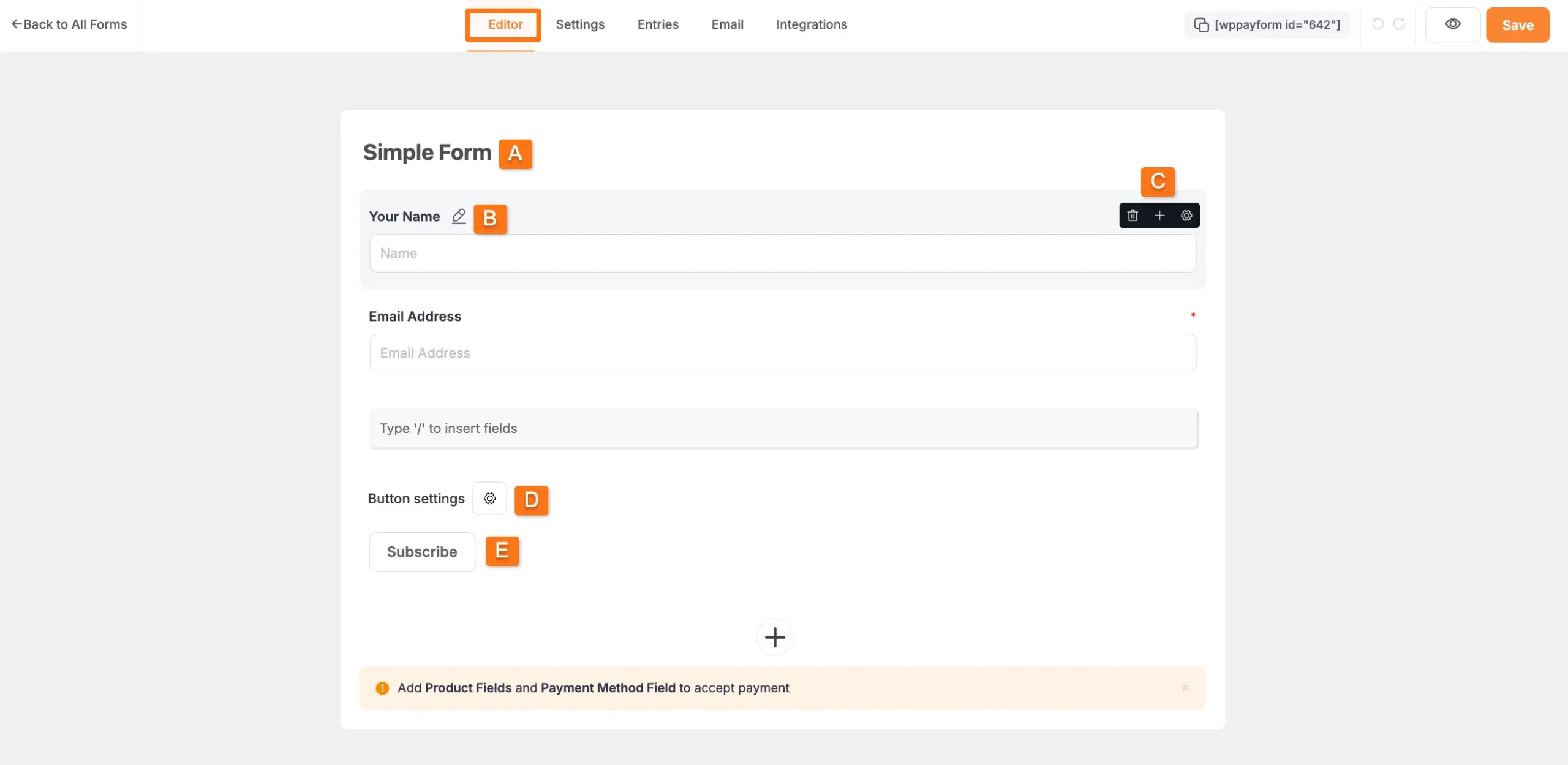
Available Edit Options
A) Form Title and Description
- You can edit the form's title and add a description by clicking on the form's name and entering the desired information into the respective fields.
- To make the Title and Description visible on your form, check the Show Form Title and Description at the frontend option and click the Update button.
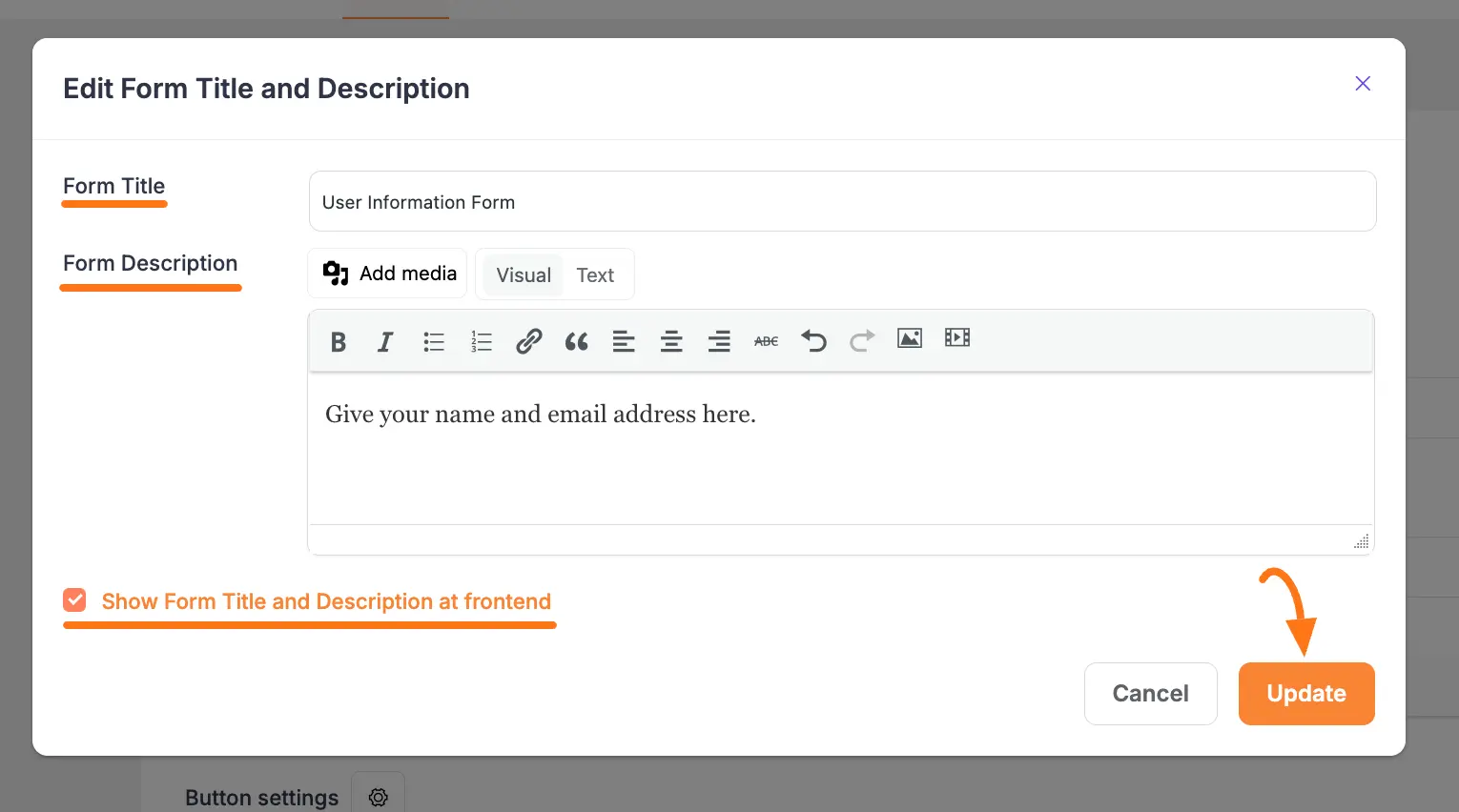
B) Field Name Editing
- You will see a Pencil Icon right next to each field. Click on it to Edit the name of the field.
C) Field Options Here, you can see a Black Box with three icon options in the right corner of each field. These are:
- Trash Icon: Use this if you want to delete any fields anytime if needed.
- Plus Icon: Use this to add a new field right below. You can also use the Plus Icon placed at the bottom of the page.
- Settings Icon: Use this to Edit the field's Settings. Under this option, you will get two major settings options:
- General Settings
- Advanced Settings
D) Button Settings
- Click the Settings Icon to edit the Button's Settings.
E) Submit Button
- You can edit the submission button's name by clicking on it.
Adding More Fields
To add more fields to any form, you will get two options:
- Type "/" to insert fields: In this field, you can easily add your desired field/s by typing the field name with the "/" sign before it.
- Plus Icon: You can simply click the + Plus Icon and all the available fields will appear inside a pop-up page from where you can choose your desired field/s.
![]()
Embedding and Saving Form
To embed and display the form on a specific Page/s or Post/s copy this Shortcode and paste it to your desired Page/s or Post/s.
Once you finish all editing, click the Save button to save all changes. To preview the form, click the Eye icon.
Note
Remember, the process of adding and customizing every field is almost similar.
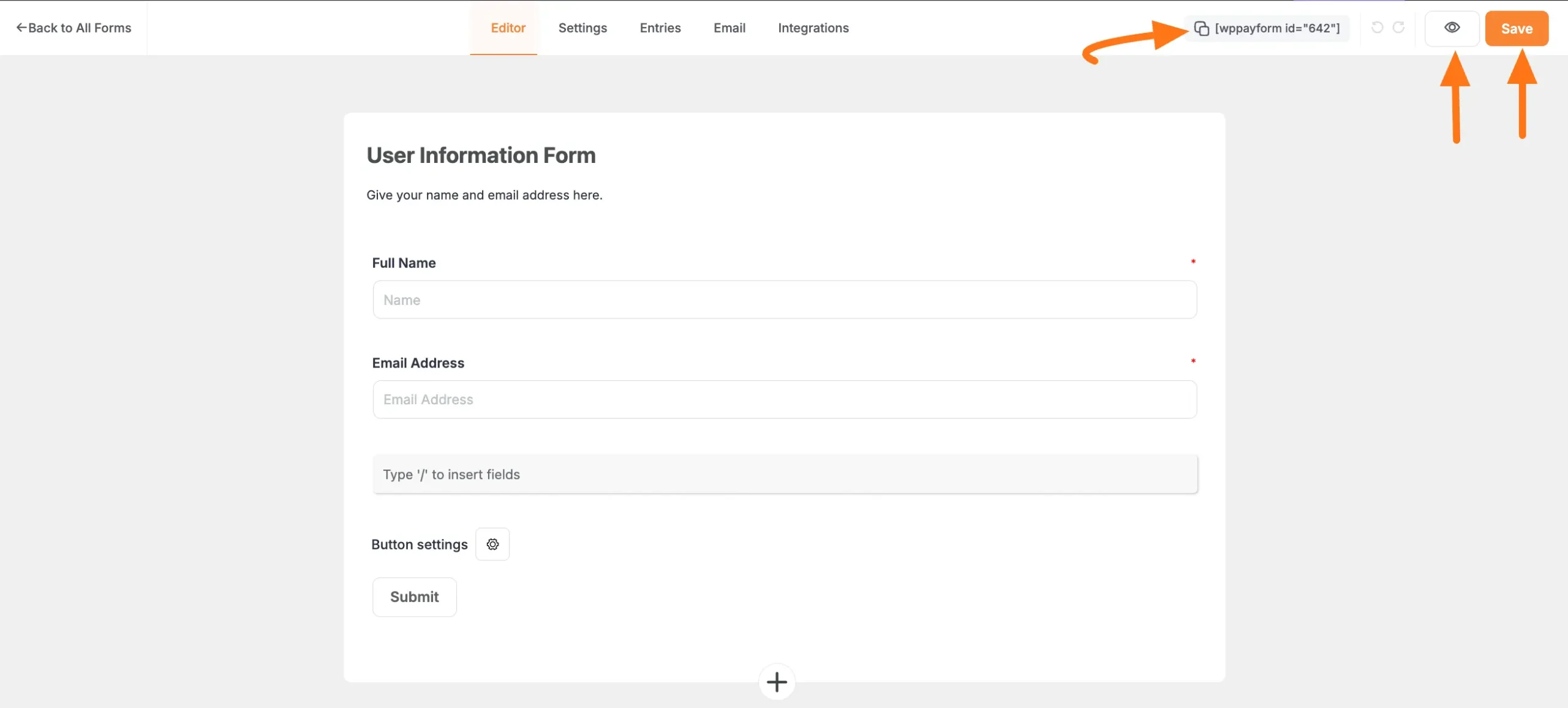
How to Duplicate the Form
To learn how to Duplicate your forms, follow the steps with screenshots below –
- First, go to the All Forms section from the Paymattic Navbar
- Click the Three-Dot-Icon of your desired form that you wish to Duplicate
- Click the Duplicate Form button
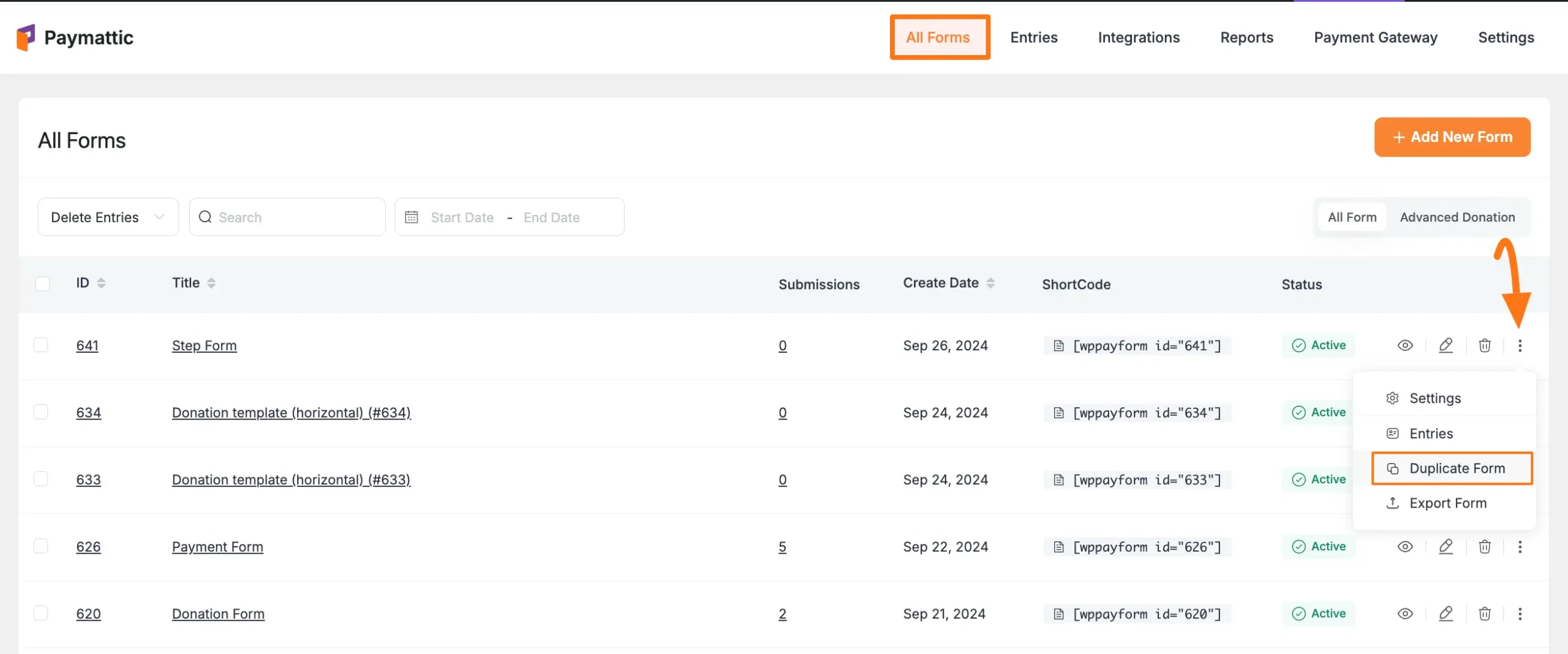
How to Delete Your Forms
To learn how to Delete your forms, follow the steps with screenshots below –
- First, go to the All Forms section from the Paymattic Navbar
- Click the Trash Icon of your desired form that you wish to delete
![]()
Then, a pop-up will appear asking for your confirmation. Click the Confirm button and your form will be deleted.
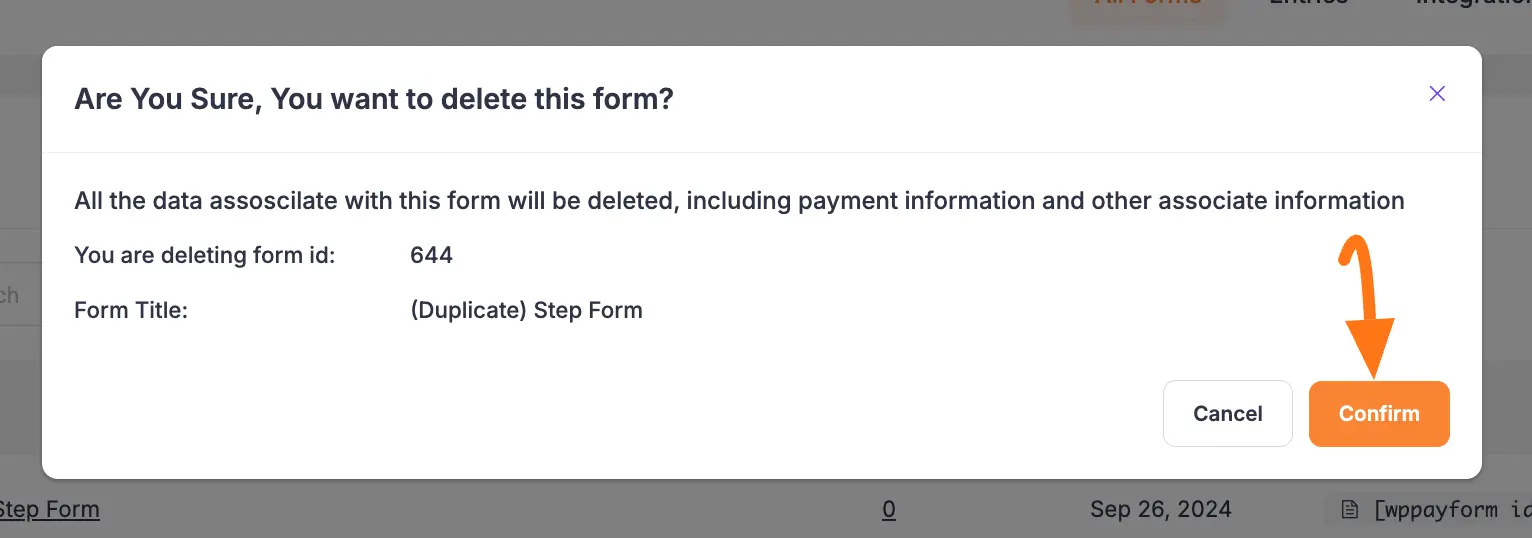
Bulk Form Deletion
To delete forms in bulk:
- Check the Form IDs you want to delete
- Expand the Select Action dropdown
- Click the Delete Entries button
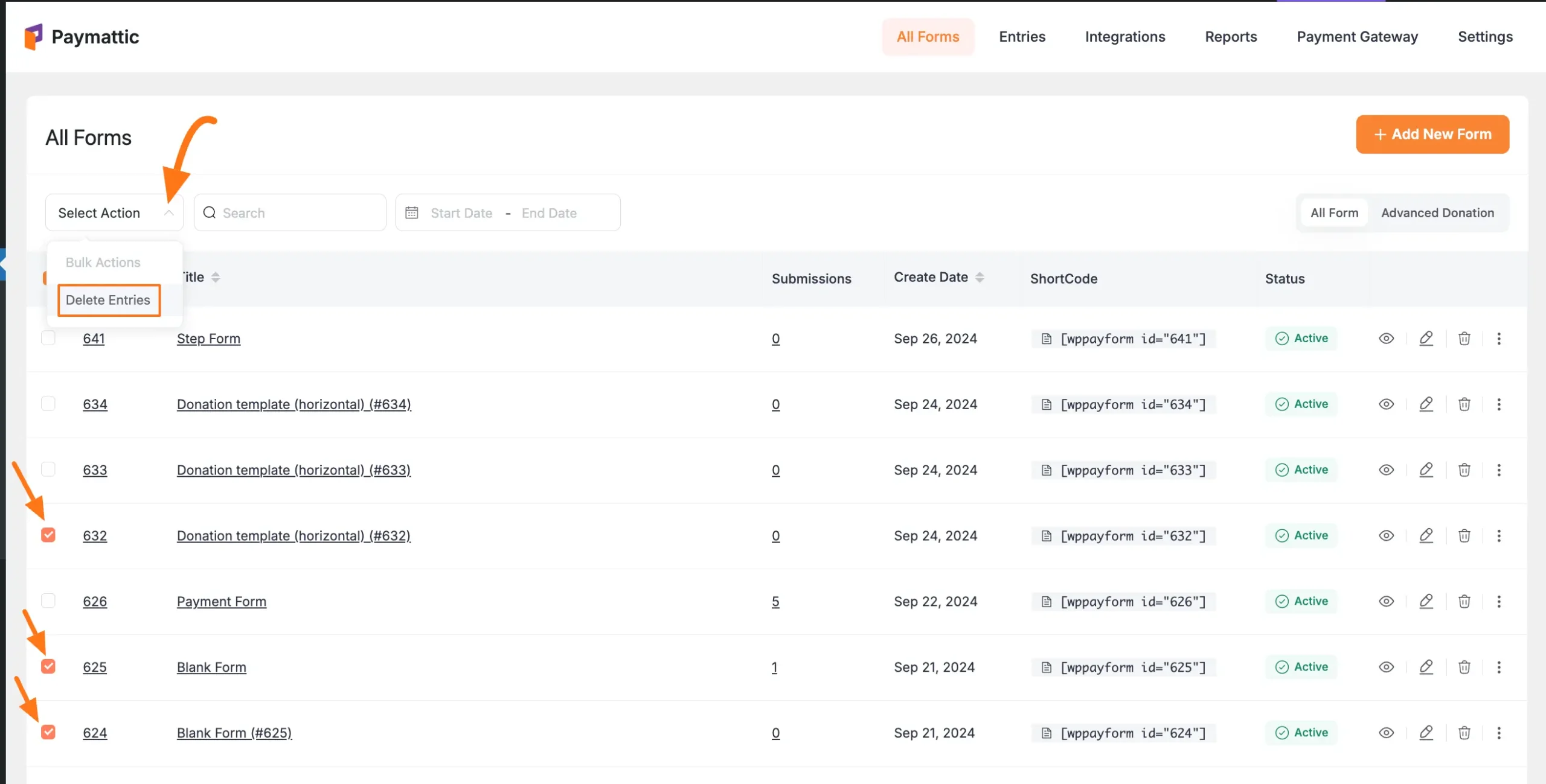
Now, click the Apply button and all your selected forms will be deleted.
TIP
If you want to delete all forms at once, simply click the checkbox placed left of the ID column and follow the same process shown above for deletion.
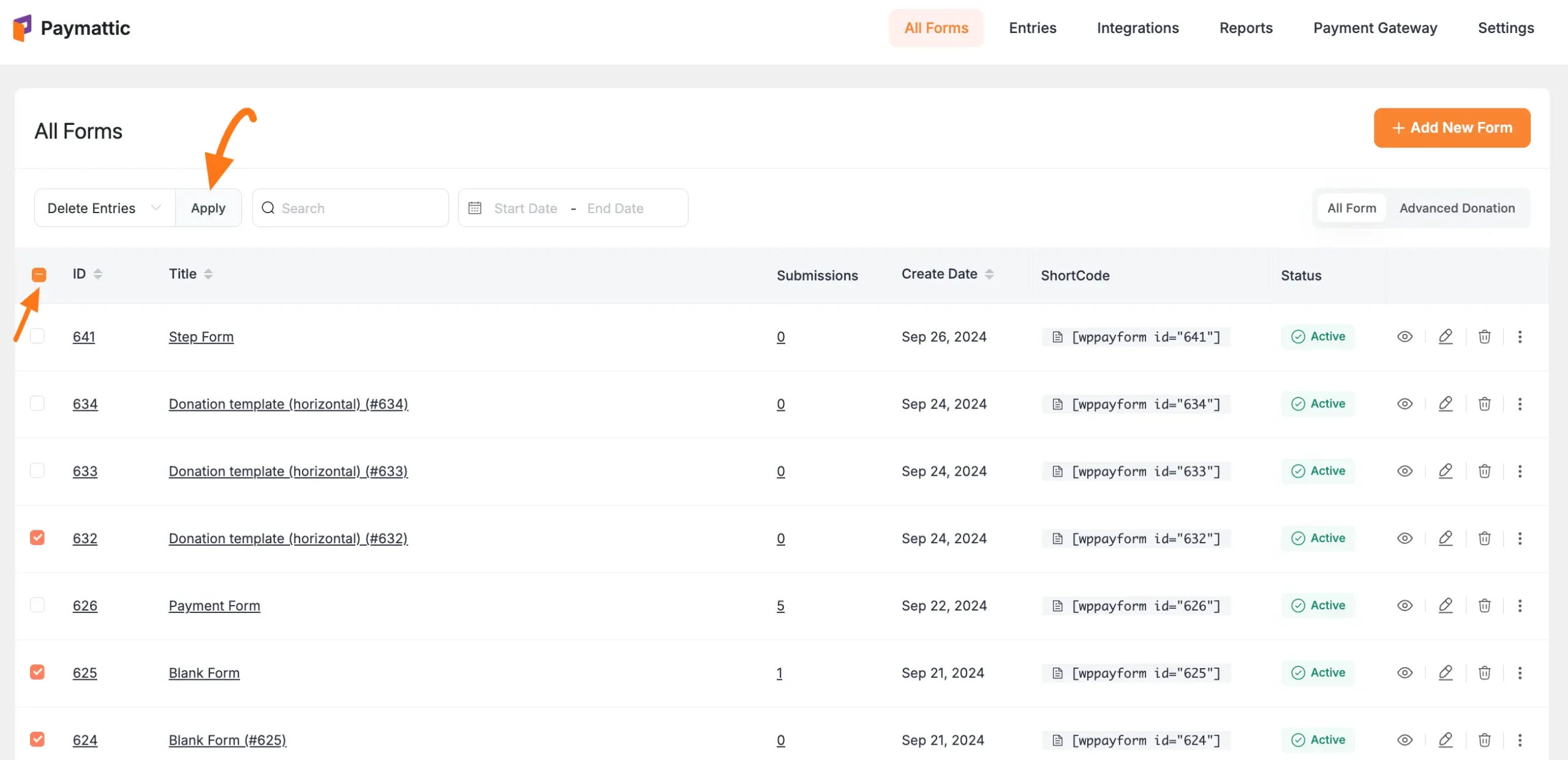
Need Help?
If you have any further questions, concerns, or suggestions, please do not hesitate to contact our support team. Thank you.
