Appearance
Date Formats Customization
The Date Format Customizer in Paymattic allows you to control how dates are displayed in your forms, reports, emails, and receipts.
Overview
This guide explains how to customize date and time formats in Paymattic's Date & Time fields. Paymattic uses flatpickr for powerful date/time handling.
Quick Reference
Common Date Formats
| Format | Example | Code |
|---|---|---|
| US Format | 12/31/2023 | "m/d/Y" |
| EU Format | 31/12/2023 | "d/m/Y" |
| ISO Format | 2023-12-31 | "Y-m-d" |
| Full Text | Sunday, December 31, 2023 | "l, F j, Y" |
| Short Text | Sun, Dec 31, 2023 | "D, M j, Y" |
Common Time Formats
| Format | Example | Code |
|---|---|---|
| 12-hour | 2:30 PM | "h:i K" |
| 24-hour | 14:30 | "H:i" |
| With Seconds | 2:30:45 PM | "h:i:s K" |
Date Format Characters
| Character | Description | Example |
|---|---|---|
| d | Day with leading zeros | 01 to 31 |
| D | Short day name | Mon through Sun |
| l | Full day name | Sunday through Saturday |
| j | Day without zeros | 1 to 31 |
| J | Day with ordinal | 1st, 2nd, to 31st |
| w | Day of week (number) | 0 (Sun) to 6 (Sat) |
| W | Week of year | 0 to 52 |
| F | Full month name | January through December |
| m | Month with zeros | 01 through 12 |
| n | Month without zeros | 1 through 12 |
| M | Short month name | Jan through Dec |
| U | Unix timestamp | 1413704993 |
| y | 2-digit year | 99 or 03 |
| Y | 4-digit year | 1999 or 2003 |
| Z | ISO date format | 2017-03-04T01:23:43.000Z |
Time Format Characters
| Character | Description | Example |
|---|---|---|
| H | 24-hour format | 00 to 23 |
| h | 12-hour format | 1 to 12 |
| G | Hours with zeros | 01 to 12 |
| i | Minutes | 00 to 59 |
| S | Seconds with zeros | 00 to 59 |
| s | Seconds without zeros | 0 to 59 |
| K | AM/PM indicator | AM or PM |
Advanced Configuration
Paymattic Date and Time field use flatpickr JS library; for advanced users, you can provide the config object in the field’s advanced settings.
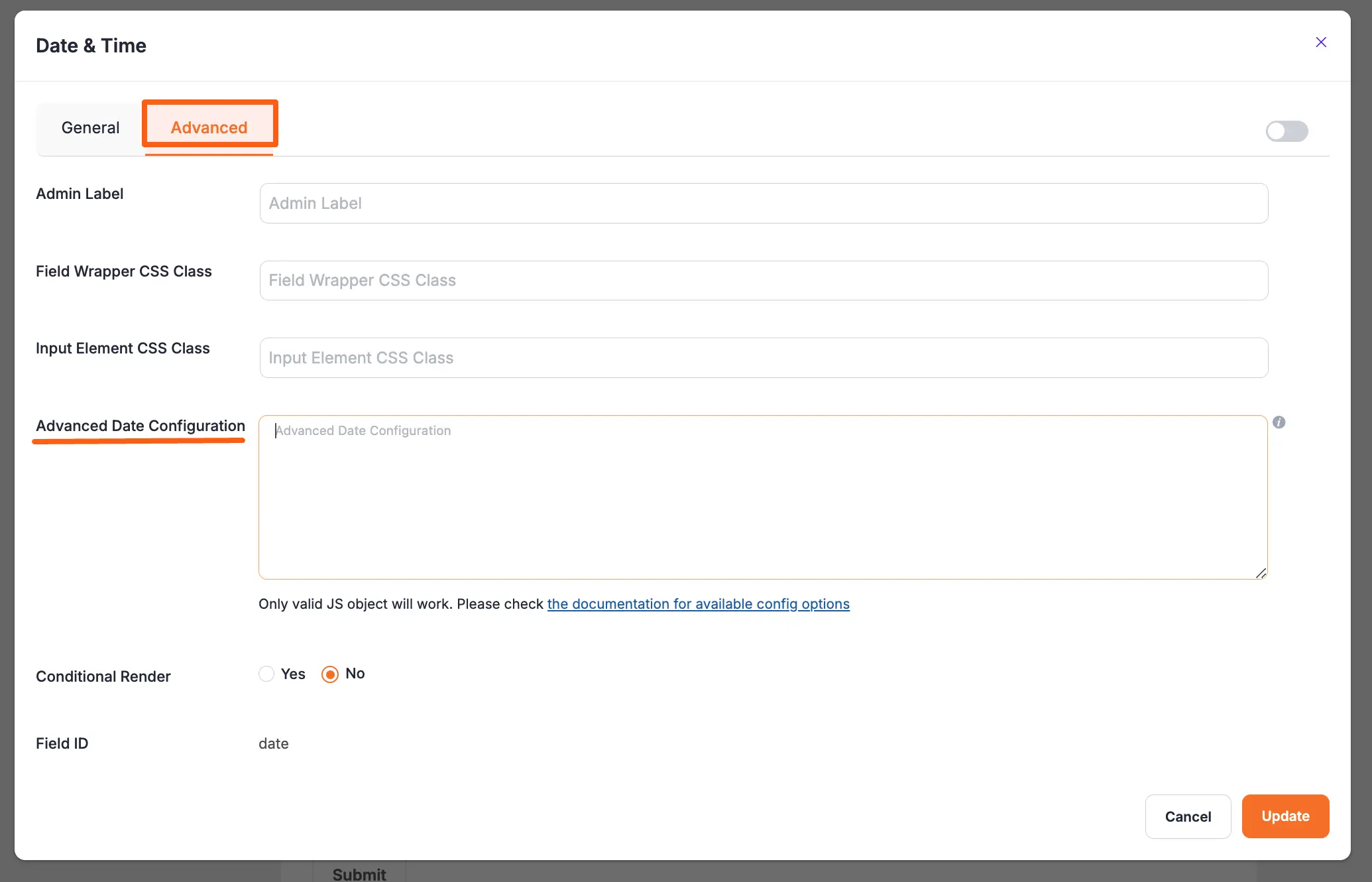
Basic Settings
| Option | Type | Default | Description |
|---|---|---|---|
| dateFormat | String | "Y-m-d" | Date display format |
| enableTime | Boolean | false | Show time picker |
| mode | String | "single" | "single", "multiple", or "range" |
| defaultDate | String/Array | null | Initial selected date(s) |
| minDate | String/Date | null | Earliest selectable date |
| maxDate | String/Date | null | Latest selectable date |
Time Settings
| Option | Type | Default | Description |
|---|---|---|---|
| enableSeconds | Boolean | false | Show seconds input |
| time_24hr | Boolean | false | Use 24-hour format |
| defaultHour | Number | 12 | Initial hour value |
| defaultMinute | Number | 0 | Initial minute value |
| hourIncrement | Integer | 1 | Hour selection step |
| minuteIncrement | Integer | 5 | Minute selection step |
Display Settings
| Option | Type | Default | Description |
|---|---|---|---|
| inline | Boolean | false | Show calendar permanently |
| static | Boolean | false | Fix calendar position |
| position | String | "auto" | Calendar placement ("auto", "above", "below") |
| showMonths | Integer | 1 | Number of months displayed |
| weekNumbers | Boolean | false | Show week numbers |
| shorthandCurrentMonth | Boolean | false | Use short month names |
Input Settings
| Option | Type | Default | Description |
|---|---|---|---|
| allowInput | Boolean | false | Allow manual date entry |
| clickOpens | Boolean | true | Open on input click |
| wrap | Boolean | false | Support custom elements |
| altInput | Boolean | false | Show formatted date |
| altFormat | String | "F j, Y" | Display format when altInput is true |
| disableMobile | Boolean | false | Force desktop picker on mobile |
Custom Week Start
Set the first day of the week using:
json
{
"locale": {
"firstDayOfWeek": 1 // 0 = Sunday, 1 = Monday
}
}Examples
Common configurations:
- Date only:
{ "dateFormat": "Y-m-d" } - Date + Time:
{ "dateFormat": "Y-m-d H:i", "enableTime": true } - Range picker:
{ "mode": "range", "dateFormat": "Y-m-d" } - Multiple dates:
{ "mode": "multiple", "dateFormat": "Y-m-d" }
Important
When using advanced settings:
- Use valid JSON format
- Test thoroughly after changes
- Consider mobile users when customizing
Need Help?
For complete configuration options, see flatpickr's documentation. If you need assistance, contact our support team.