How to Integrate ActiveCampaign in WordPress with Paymattic?
Paymattic integrates ActiveCampaign a marketing automation tool that helps you to collect customer information, and automatically adds it to your ActiveCampaign list. This article will guide you through integrating ActiveCampaign with Paymattic on your WordPress Site.
Pro Feature
ActiveCampaign integration is a Premium Feature of the Paymattic Plugin. You need Paymattic Pro to use this integration.
Enable ActiveCampaign Integration
First, go to Integrations from the Paymattic Navbar, search for ActiveCampaign through the search bar, and you will get the ActiveCampaign integration module.
Here, you will see the ActiveCampaign’s Settings Icon on the right side, click on it.
![]()
Click the Toggle button to enable the ActiveCampaign.
Once you enable ActiveCampaign, you will be asked for the ActiveCampaign API URL and ActiveCampaign API Key of your ActiveCampaign Account.
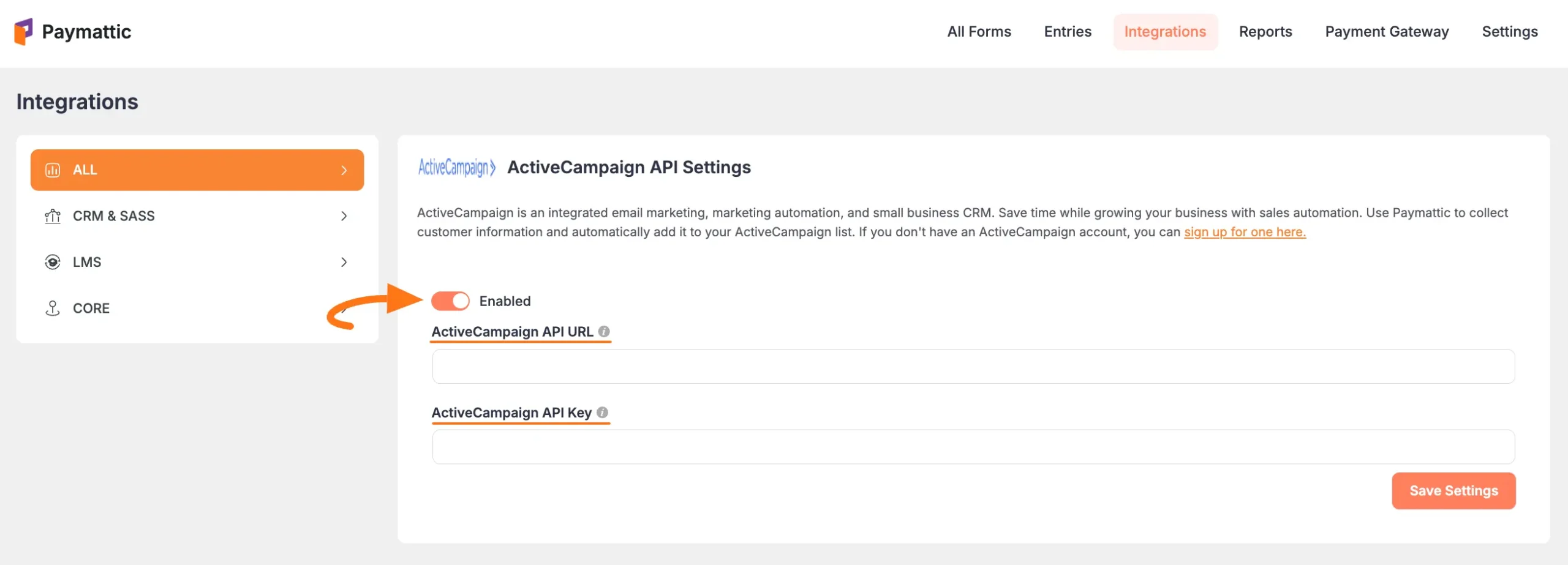
Get the ActiveCampaign API URL and API Key
First, log in to your ActiveCampaign Account and go to Settings from the left sidebar.
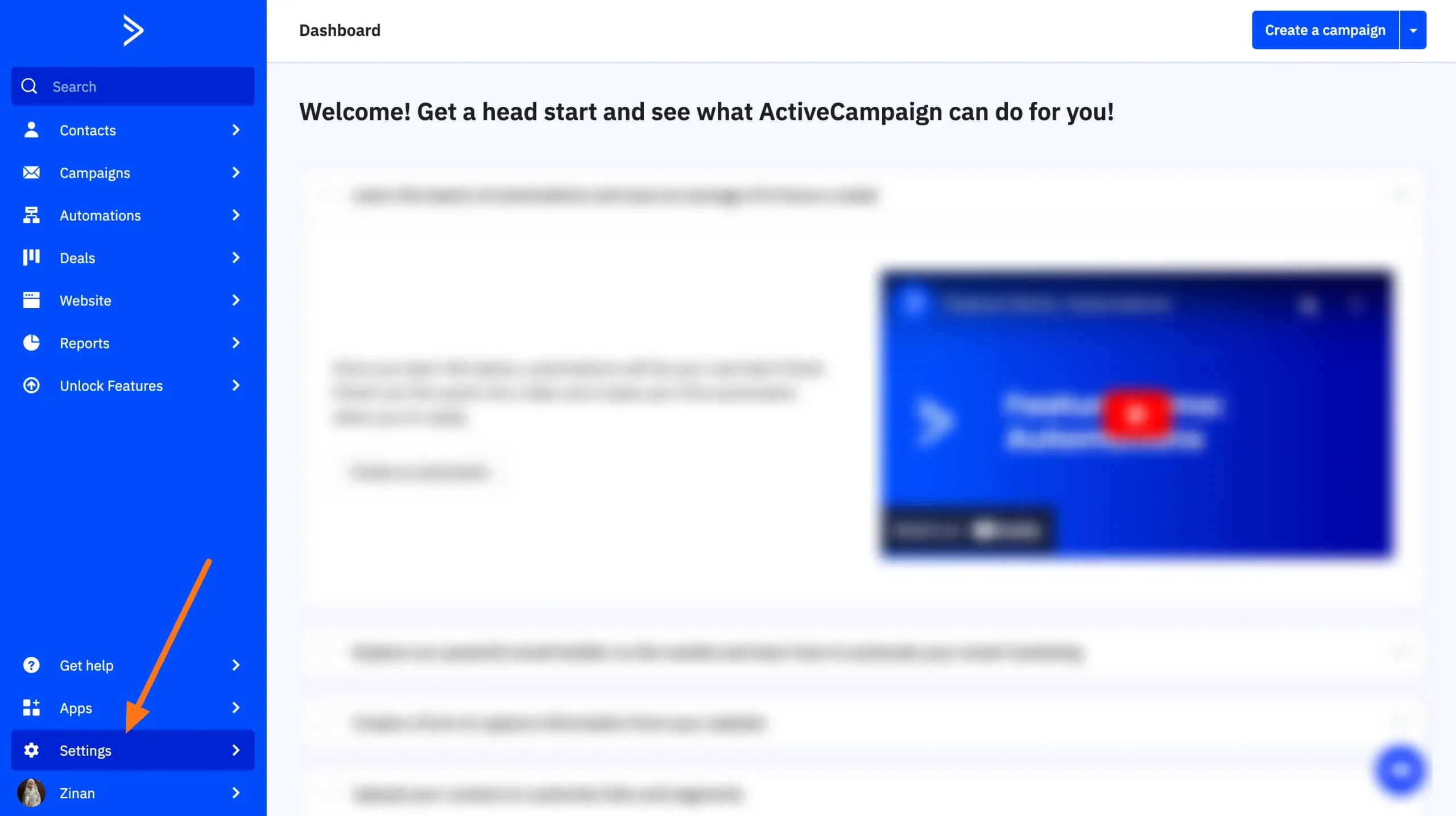
Now, open the Developer tab and you will get your desired API URL and API Key. Simply, copy them by clicking the Copy API URL and Copy API Key buttons.
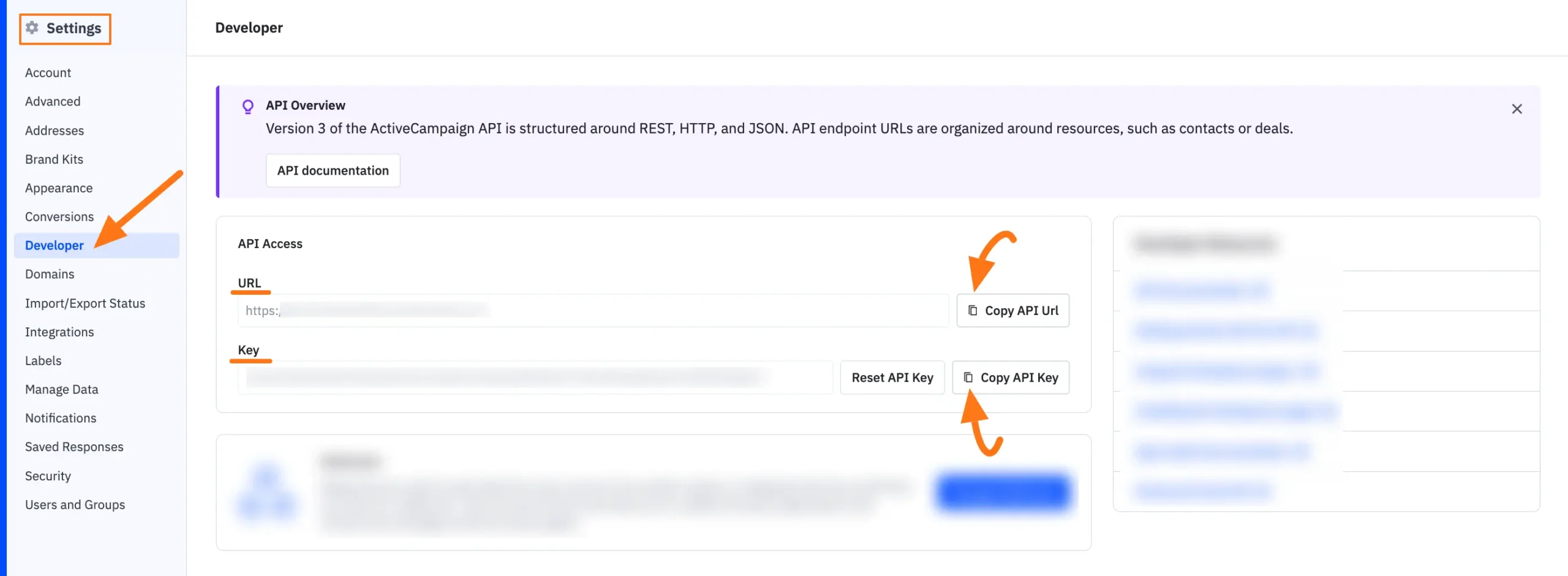
Then, return to the ActiveCampaign API Settings page under the Integrations section from the Paymattic Navbar.
Paste the API URL and API Key you copied from ActiveCampaign into the ActiveCampaign API URL and ActiveCampaign API Key fields respectively.
Finally, press the Save Settings button and your ActiveCampaign Integration module will be enabled.
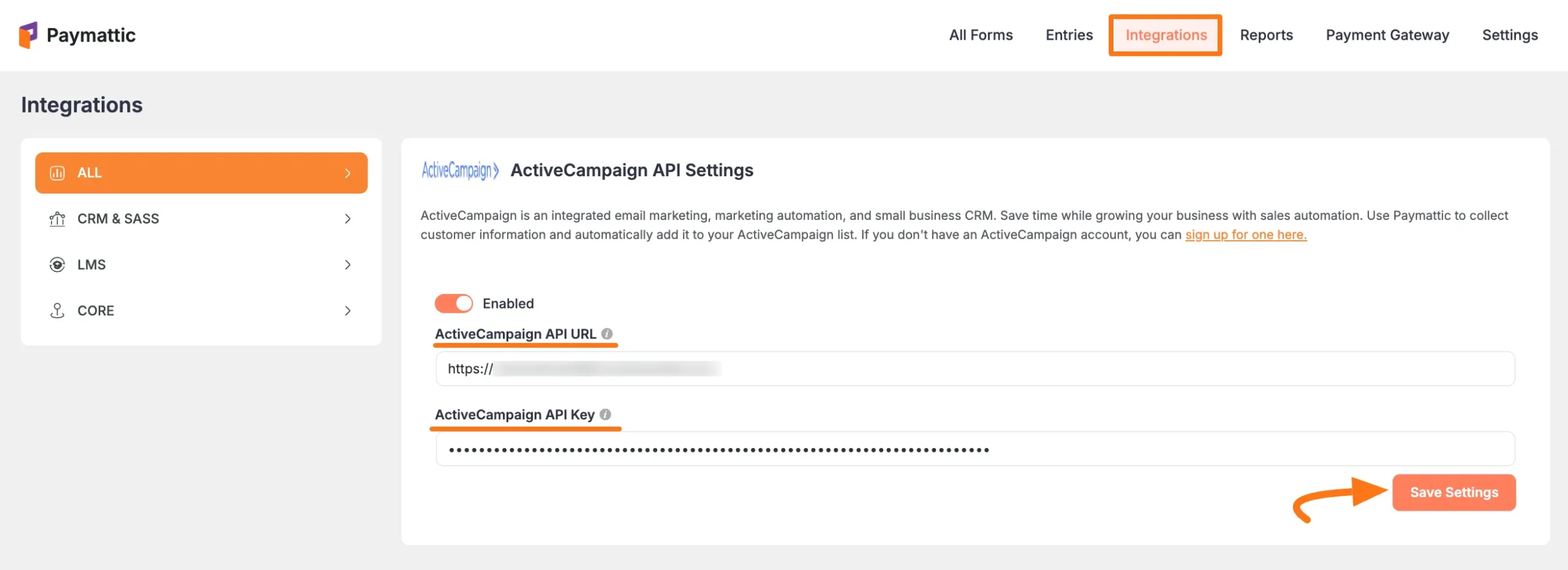
Integrate ActiveCampaign into Forms
First, go to All Forms from the Paymattic Navbar, select the Desired Form where you want to integrate your ActiveCampaign, and click the Pencil/Editor Icon.
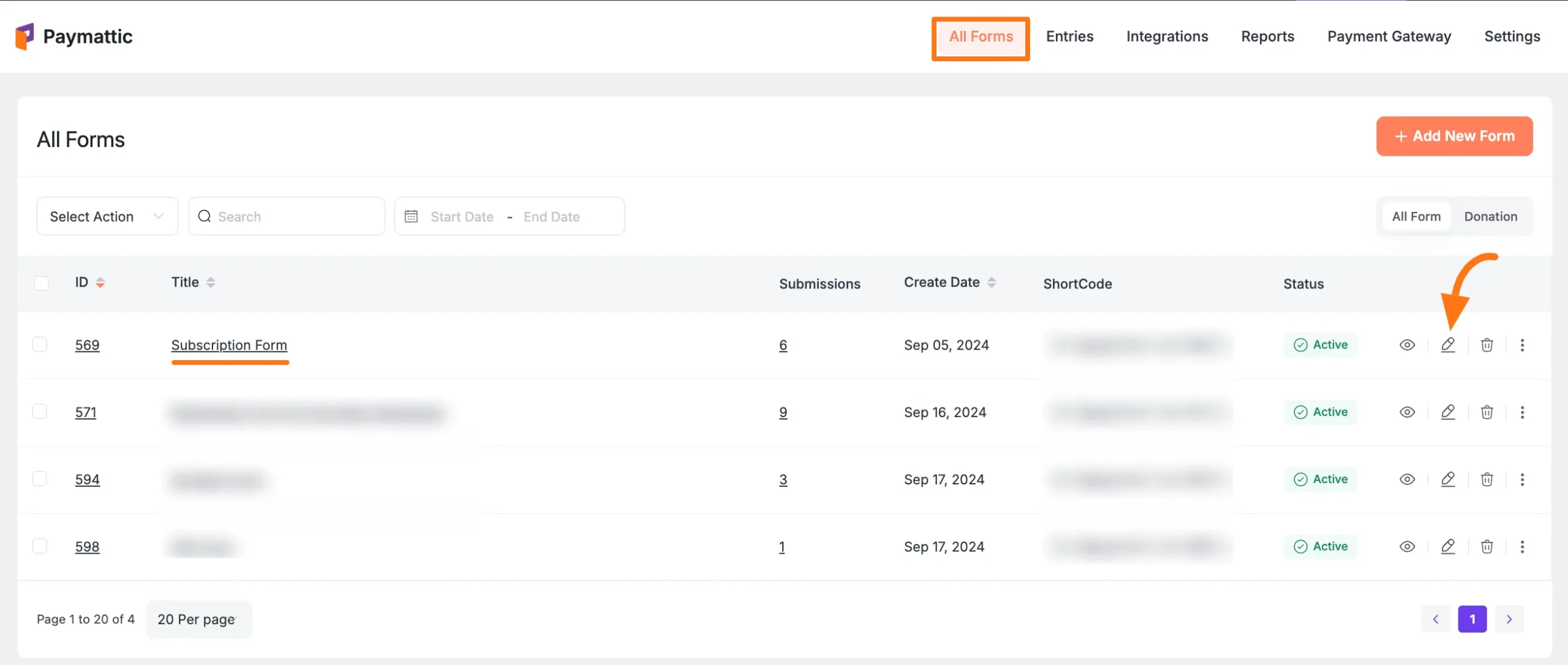
Once the Editor page opens, go to the Integrations tab, click the Add New Integration button & select ActiveCampaign Integration feed from the dropdown list.
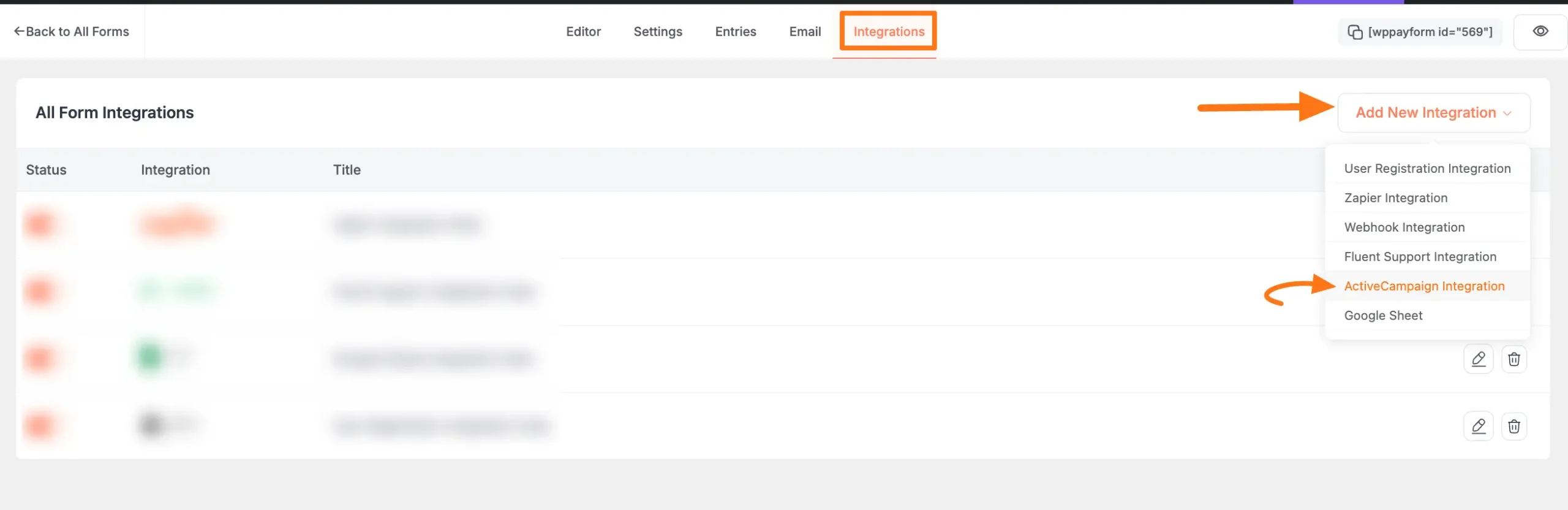
Here, you will find a required field to set a name for your integration feed according to your preference.
Also, you must select the ActiveCampaign List from the dropdown where you want to send the submitted form data.

Once you select the list, a pop-up page will appear with various settings options for configuring the ActiveCampaign.
All the settings options mentioned in the screenshot below are briefly explained:
- Name: From here, you can change the name anytime if needed.
- ActiveCampaign List: From here, you can change the ActiveCampaign List anytime if needed.
- Map Fileds: Use all the fields under this option to properly link your ActiveCampaign Fields with the Form Fields. Also, you can easily select the Value for the Form Fields according to the ActiveCampaign Fields by using the Shortcode button.
- Tags: With this option, you can add tags to your ActiveCampaign contacts with a comma-separated list (e.g. new lead, WPPayForm, web source). Commas within a merge tag value will be created as a single tag.
- Enable Dynamic Tag Input: This option allows ActiveCampaign to add customized tags for specific contacts based on your submission values according to your set conditions.
- Note: You can write a note for the contacts.
- Enable Instant Responder: When this option is enabled, ActiveCampaign will send any instant responders set up when the contact is added to the list.
- Enable send the last broadcast campaign: When this option is enabled, ActiveCampaign will send the last campaign sent out to the list or the contact being added.
- Conditional Logics: This option allows ActiveCampaign integration to function conditionally based on your submission values according to your set conditional logic/s. Also, here, you can add as much conditional logic as you need by clicking the + Add More button and delete any logic by clicking the Trash Icon if needed. To learn more, read our conditional logic guide.
- Enable This Feed: Check this option, to ensure this integration feed remains enabled, and all the actions of this feed function properly.
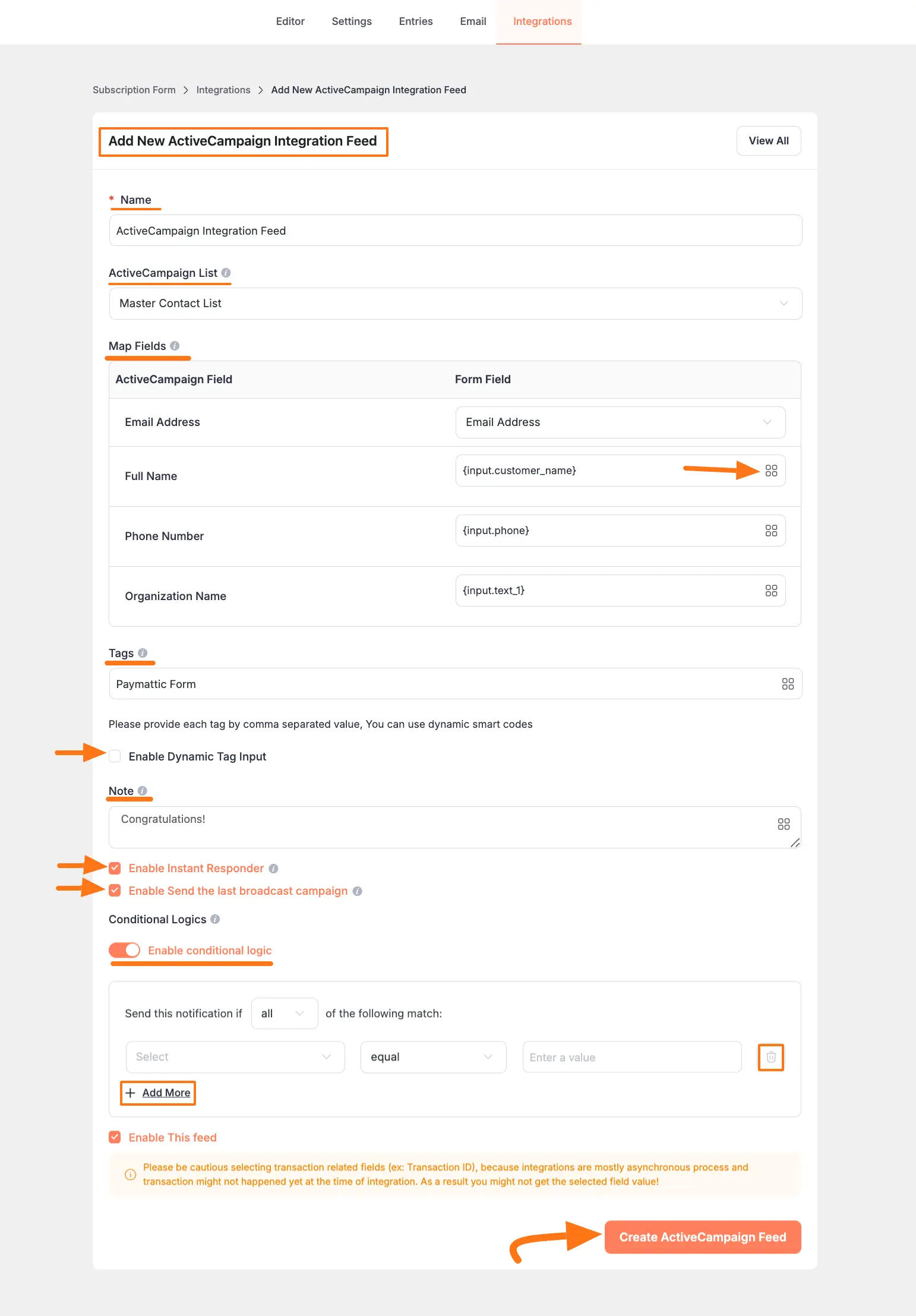
After successful Integration, now you will see that your ActiveCampaign Integration Feed has been added here.
You can modify your feed anytime by clicking the Pencil Icon and delete it by clicking the Trash Icon. Also, you can disable or enable this feed anytime by clicking the Toggle button if needed.
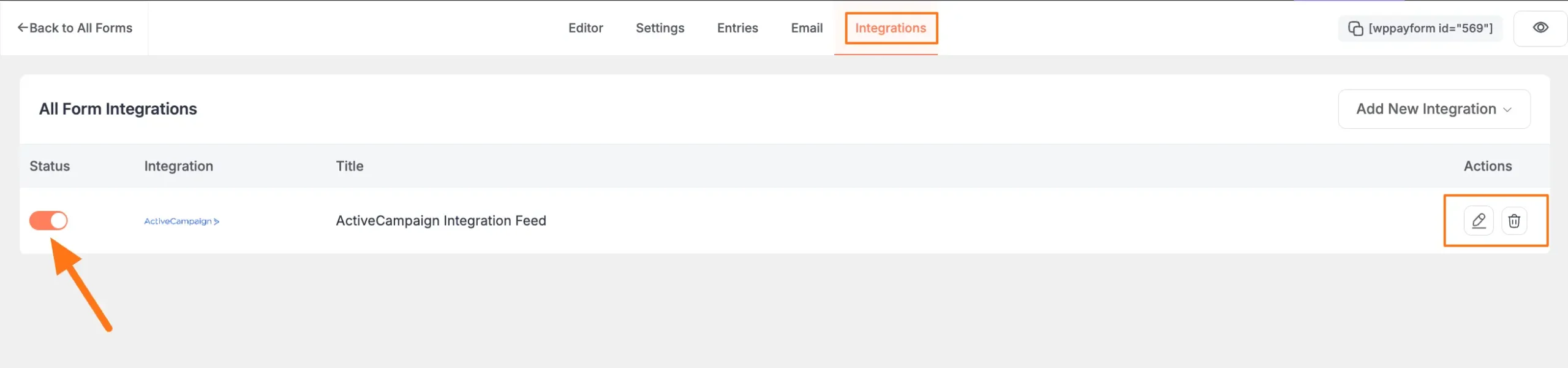
Preview of Integrated ActiveCampaign
Here, you can see the preview of the added contacts of ActiveCampaign through the Form entries that I set up during the integration.
First, go to the Contacts section from the left sidebar, open the List tab, and click on the Desired List you integrated into Paymattic.
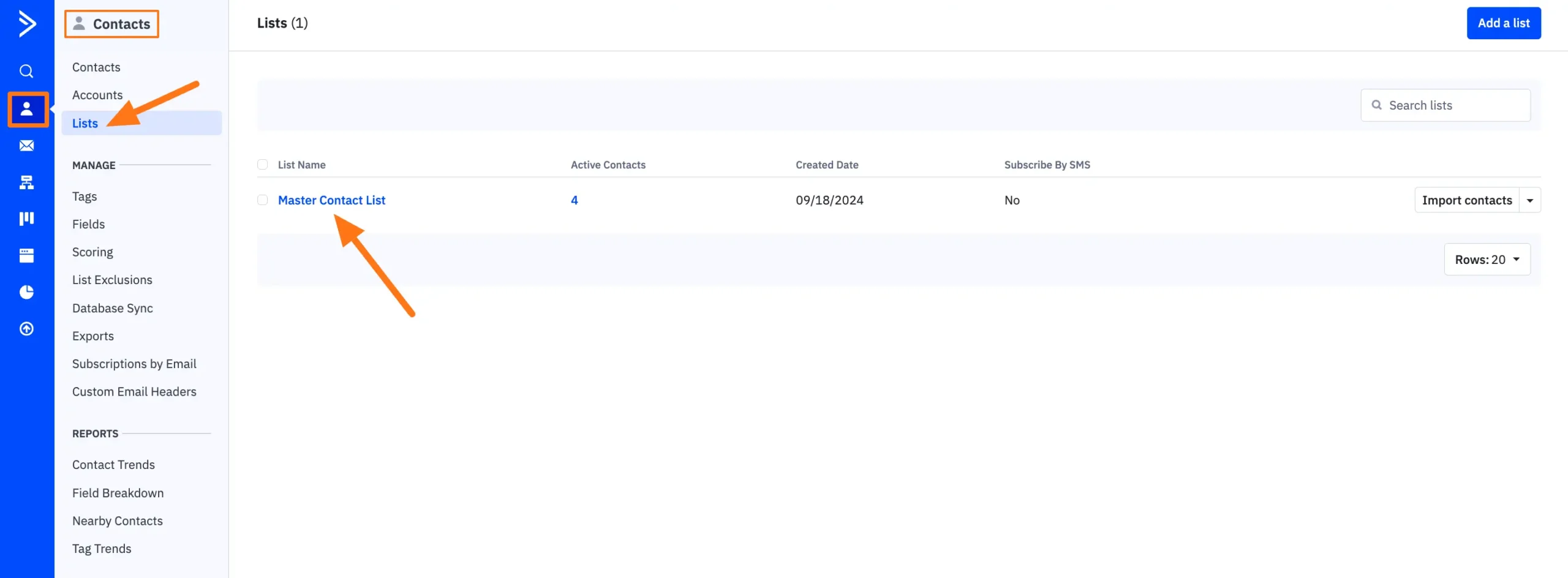
And, you can see that Contacts are added automatically to the chosen ActiveCampaign Contact List through the Paymattic Form submission.
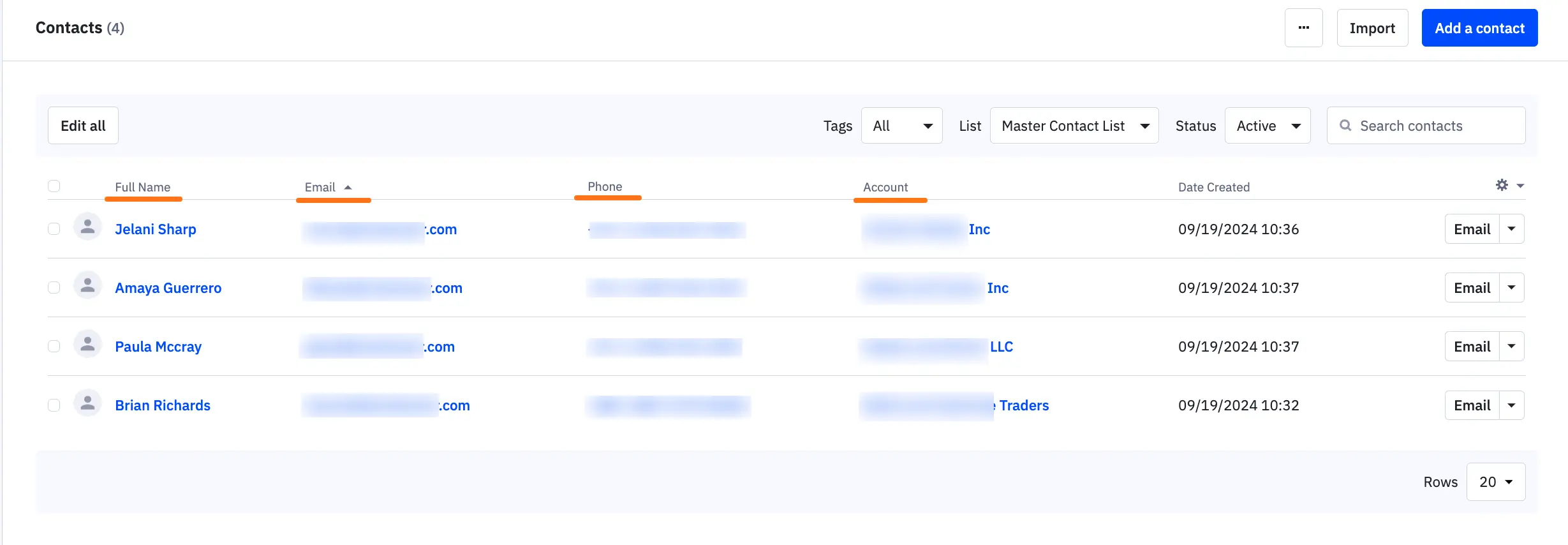
That's all you need to integrate ActiveCampaign with Paymattic! If you have any questions, concerns, or suggestions, please contact our support team.
